Setting up Hugo for your custom domain
I had used Jekyll or Hugo some time ago. So this time when I setup this website, I had a couple of issues. It would be safe to say that there are some tasks that we think, are going to be easy but then it takes more time than intended.
I am going to list the main points here so that it is easier for my future self too.
This little blogpost assumes that the DNS record is set up correctly for your custom domain. You can go to this official GitHub doc to see the steps: Configuring an apex domain
Installing the desired theme
When I was first setting up the theme I have on this site, I followed the steps which were mentioned on the relevant docs. It mentions just cloning the repository of the theme and editing the hugo.toml file to change the theme param. But it didn’t work properly. The official hugo quick start guide mentions cloning the theme and adding it as a Git submodule. Consider it like a project within a project.
- Fix: Don’t just clone the theme, add it as a submodule. Follow the official docs.
Publishing source of your website
This took some time for me to understand. If you went to your website repository and then Settings > Pages, you can choose the branch and the folder from where the site will be built from.
If you already have a GitHub repository for your website, you might wanna do the following after you cd into your git repository.
hugo new site .\ --force
instead of
hugo new site quickstart
as shared in their official docs.
You want all the directory structure in your current project and NOT in a separte folder inside your GitHub repo.
The last step would be to add the line to the hugo.toml
publishDir = "docs"
The generated static files will then be stored in the above folder. This is important because if you see the Pages setting for your repository it gives you the option to choose the branch and folder. That’s why we set it up to be docs. Just choose docs.
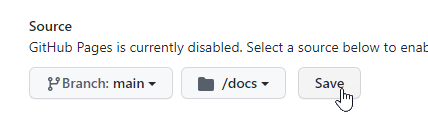
Publishing source for your website
Using GitHub for hosting images
This is the most simple yet the most stupid mistake I made. The hugo.toml file has the favicon param which has to be the link to the image file (of course for the favicon). I updated the path to the image like this https://github.com/psyklopp/AdityaBhardwaj-dev/blob/main/favicon.png. You can probably tell this opens the page to the github page and NOT the image directly.
- Fix: Open the image in a separate tab and then copy the image address. It looks something like this:
https://raw.githubusercontent.com/psyklopp/AdityaBhardwaj-dev/main/favicon.png. Yes, that’s the link to my favicon.
I know, trivial but something I will keep in mind.
Good reference: Create a website with Hugo and GitHub pages